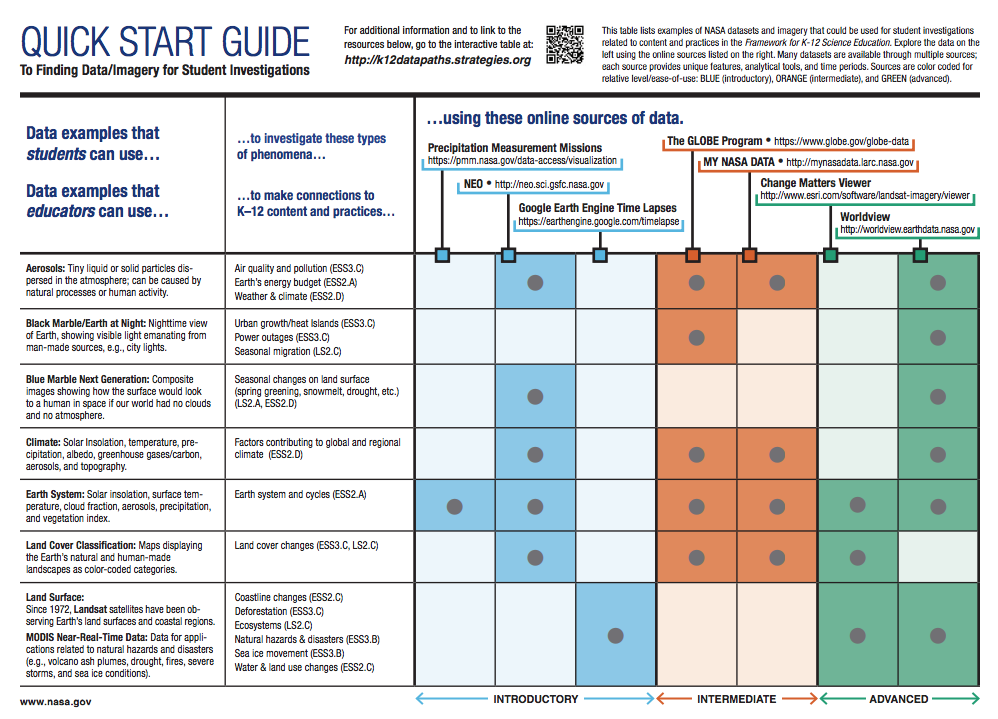Opening Datasets from MND Data Visualization Tool in Excel
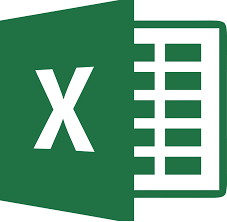
Step 1: Download the dataset from the MND Earth System Data Explorer as a CSV file and save it.
Step 2: Open a blank Excel spreadsheet.
After launching Excel, a blank spreadsheet should appear. Otherwise, click the New icon button or select File: New to generate a blank spreadsheet.
Step 3: Import the dataset data into the Excel spreadsheet.
Under the Data menu, select Get External Data: Import Text File. A Browse window should open. Select the text file corresponding to the downloaded MY NASA DATA dataset that you would like to view. Click Import.
Step 4: Follow the Text Import Wizard.
The MND dataset is comma delimited. The wizard should detect this structure. Simply click Finish, and put the data in the existing worksheet.
Step 5: Analyze your dataset using Excel tools.
Excel can be a very robust analysis tool. Graphics and data filters are at your fingertips! Please refer to your Excel guide for more information.
Disciplinary Core Ideas:
Crosscutting Concepts:
- Scale, Proportion, and Quantity